Leather goods look very fine and can serve as various accessories. In this tutorial, you will learn how to make customised leather items with ZMorph VX.

Leather goods look very fine and can serve as various accessories. In this tutorial, you will learn how to make customised leather items with ZMorph VX.
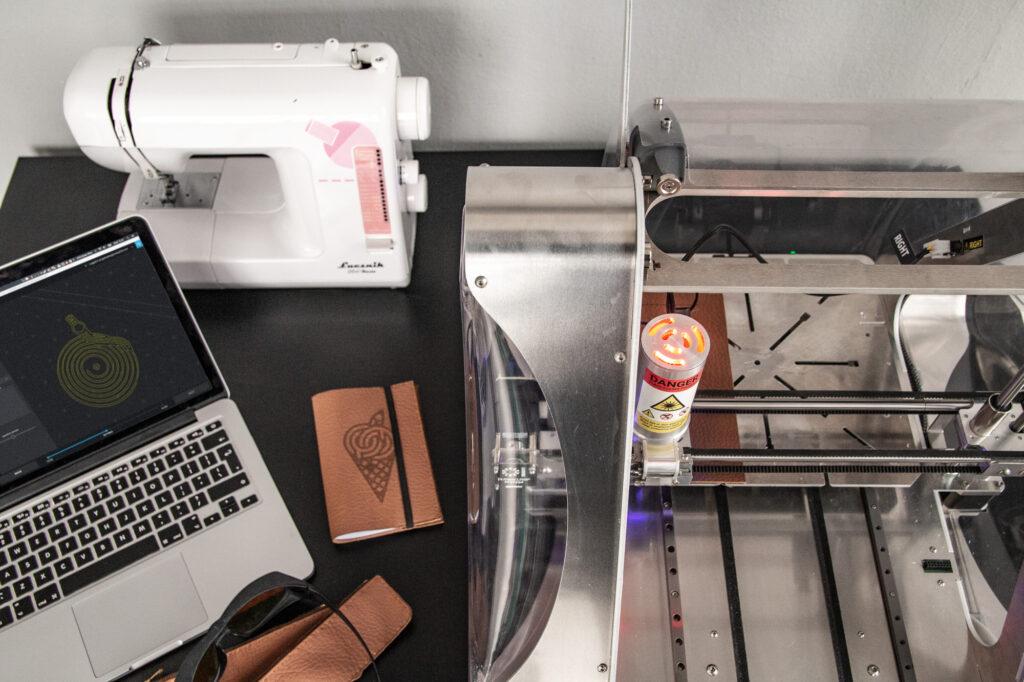
For our project, we used eco leatherette. The workflow can be applied to other types of leather as well, but the Voxelizer settings may differ.

After you obtain the material needed for your leather goods, it’s time to prepare files for the 3D printer.
First, you need to prepare .dxf files that will later be imported to Voxelizer and turned into G-codes for ZMorph VX. For the leather accessories, you need to create two different .dxf files. One should contain the graphics you want to engrave on leather, the second one for the outline (laser cutting).
The appealing ornaments presented in the pictures were made by Penciltivity.

Ready .dxf files should be now imported to Voxelizer, the slicer software for ZMorph VX. To turn raw files into stunning leather goods you need to experiment with the settings a bit. The settings will vary depending on the leather / leatherette you are using, so, unfortunately, there are no fixed numbers.
Follow our social media, because we will post a detailed guide in ZMorph Academy how to make customised leather goods with ZMorph VX.
Remember, that for your leather accessories you will need two different settings - one for cutting the outline and the other for engraving graphics. Fortunately, Voxelizer will allow you to combine the settings into one .gcode file.

The simplest way to mount the material on the CNC worktable is with double-sided tape.
The easiest way for you to make the custom leather goods is to mount the material as close to the bottom left-hand side corner on the table. Though while engraving with Laser PRO your material shouldn’t move, it’s always best to make sure that it is correctly mounted. Apart from the tape, you can also use small clips on the sides, but check if they’re not in the way of the laser.
After the leather is safely placed on the worktable it’s high time to send your ZMorph VX to work.

You’re almost there. The files for the machine are prepared and the leather is safely mounted on the table. But before you press the start button, there’s one more very important thing to do. Put your safety glasses on. Operating laser can really harm your eyes.
Got the glasses? Then back to work. Calibrate the machine (the toolhead should be around 3mm above the leather) and start the job. Cutting and engraving should take just several minutes. In our case, this was no more than 5 minutes, but depending on the size and complexity of the graphics, it can take more.

Few stitches are necessary if you want to turn an otherwise useless piece of leather into a stylish accessory. And it is really that easy. Now you can show your leather accessories to your friends and family and eventually you could start making money with it. It’s up to you how you use the knowledge.
Detailed information about making leather goods you will soon find in ZMorph Academy.

Find more professional applications of ZMorph VX.
Write a Comment
Your email address will not be published.